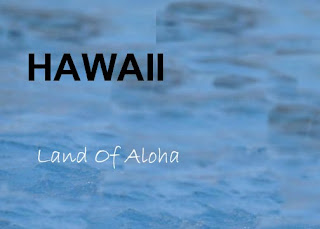i chose the flowers because flowers are the best way to show someone that you love them and since my car is a valentine's card,i thought it was the perfect match.
i opened a new page in adobe Photoshop and made it international paper A4 and then i used the ruler to mark the middle of the A4 paper landscape style. I was creating the inside of the card, so i used the gradient tool at 90% opacity and normal mode to design the inside of the card. as seen below
Then i chose the brush tool at normal mode and 92 % opacity using the 74 point brush to design the areas on the edges of the card
Next i copied and pasted the flower picture which i had,and then played with the layer style to change up a few things. I changed the inner glow and drop shadow of the picture.
Then i wrote the words on the inside of the card using the type tool. I wrote the following words
"Love is blind
Love is beauty
Love is raunchy
Love is passion
My love for you is undescribable"
and then at the bottom of the card,the part which has the picture i wrote,
"Your love is like a flower
No matter what happens
I know it will always grow"
i styled the words as overspray using harrington font at 36 point
Next i opened a second page, same settings, international paper, A4, and used the ruller again to mark the middle of the paper,and then i started working on the front cover of the card. I used the same gradient overlay from earlier and then
I opened the other flower picture and then cropped out the smaller parts on the outside of the picture that i didnt want, then copied and pasted the picture. Then i scaled it to the right size which i wanted
Then i used different styles to blend it in, i applied drop shadow and also bevel and emboss to the picture. Then i played with the different filters like artistic, neon glow,brush strokes and dry brush to edit the picture.
Next i typed the words "GAPPY VALENTINE'S DAY" on the front of the cover. then like before i used different styles and fonts to find the perfect one that i wanted to see which one blends more beautifully with the rest of the card.
My final product is below
Then when i was done i went to print my card... :-)
And this is the printed version of my card..


















.JPG)